How to Setup L2TP VPN on Android
Android OS is currently the world's most popular operating system created by Google for use on mobile devices; such as: smartphones and tablets. b.VPN client for Android supports Android 4.0.3+ and is not applicable on older versions which do not support OpenVPN protocol. However, you can still use b.VPN service on Android by manually configuring L2TP VPN connection. You can also use this method in order to be able to use b.VPN application on another device simultaneously. Using L2TP VPN connection will grant you the same features of using b.VPN client for Android because L2TP is the best alternative for OpenVPN especially for mobile devices.
Important Notes:
*Click the link below to view a list of available L2TP VPN servers and the matching "Shared Key".
https://www.bvpn.com/en/accounts/profile/l2tp_server_list/
*Your username and password are your registered e-mail address and password on b.VPN.
*You have to be a paid user in order to use L2TP VPN connection.
Follow these steps to create L2TP VPN connection on Android:
From the Android home screen, tap "Menu", then tap "Settings".
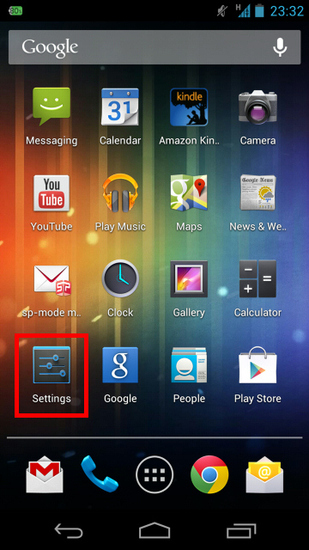
Tap "Wireless & Networks", then tap "More..."
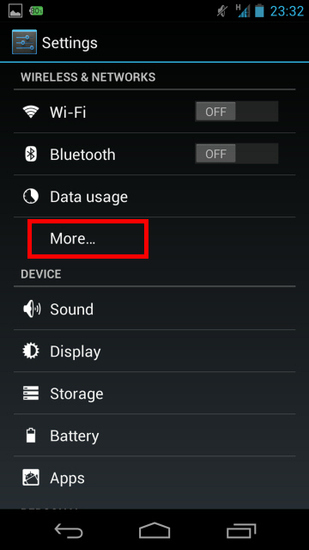
Tap "VPN".
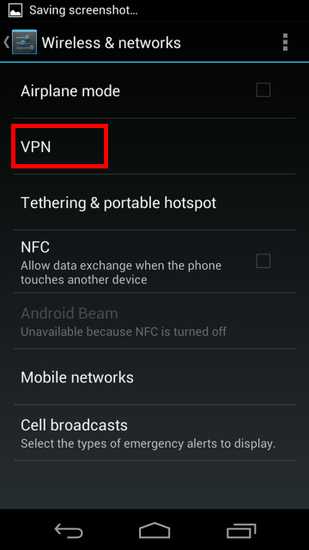
To set up a new VPN connection, tap "Add VPN profile".
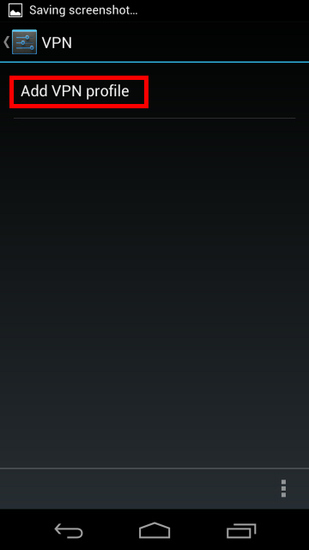
You will be prompted by a new VPN connection setting editing screen.
Add a name in the "Name" field (it’s recommended to use the server address of the VPN you are using for connection).
Select "L2TP/IPSec PSK" in the "Type" field.
Specify either hostname or IP address of the destination VPN Server (e.g: ca.usa.bvpn.com)
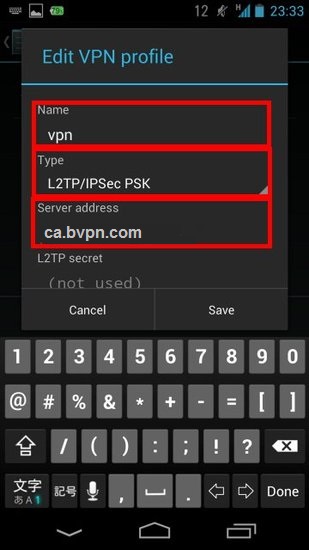
For “IPSec pre-shared key”, enter oorg5y8ajugiwgc
Specify "8.8.8.8" for "DNS search domains" field.
Tap "Save" and save the VPN connection setting.
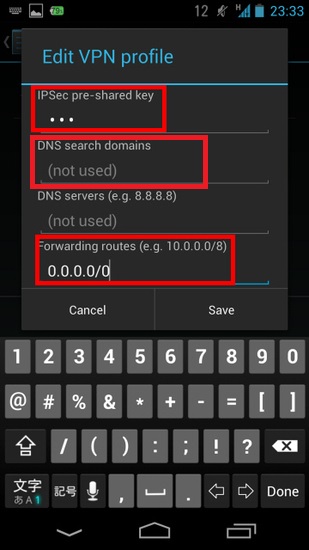
To start a VPN connection, open the VPN connection settings list and tap a setting, the following screen will appear.
Input both "Username" and "Password" fields, and check "Save account information".
Tap "Connect" to start the VPN connection.
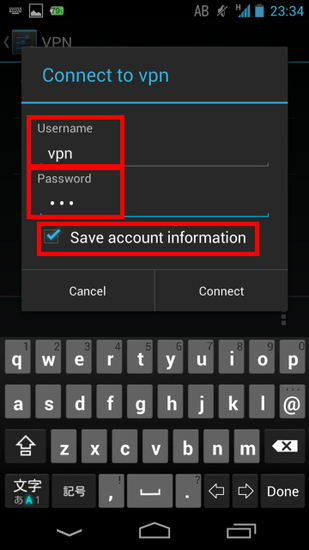
When VPN connection is established, the status will be connected and you will be able to access any local servers and workstations on the destination network.
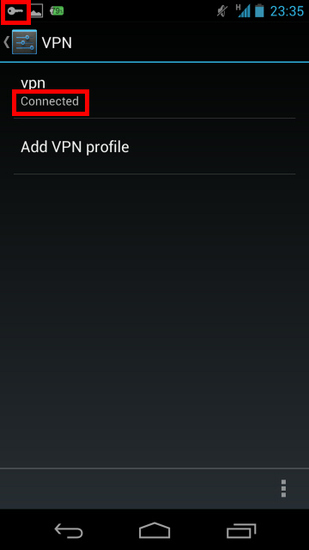
Now you have successfully configured L2TP VPN connection on Android.
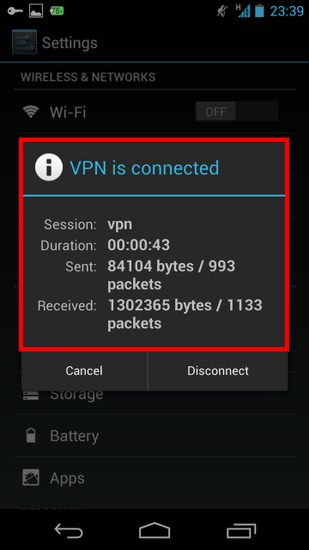
If you would like to automatically connect to VPN whenever you turn WiFi on, follow these instructions:
From VPN screen, tap “Menu” button then select “Always-on VPN”.
Select name of VPN connection you would like to activate the feature for.
Tap “OK”.
Notes:
To activate this feature, you need to make sure you’ve selected to “Save account information”.
To deactivate this feature, from VPN screen, tap “Menu” button, select “Always-on VPN” then “None” and “OK”.